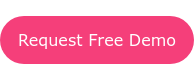Send Emails Directly to Your Customers Using Purplepass
Purplepass' Email Customers tool can be found within your promoter account. This tool allows users to create, schedule and send email campaigns directly to their customers.
With this feature, promoters and event planners don't have to use other software to send out mass emails (Mailchimp, Constant Contact, etc.), instead, they can manage emails with Purplepass.
|
What can Purplepass offer you?
Our software is a central hub for everything
you need to plan your events. We are one
platform that can handle multiple jobs!
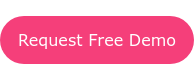
|
Our email communication tool features the following:
- Users can schedule emails in advance
- Filters are available for building custom email lists
- Stay organized with external campaign names and insights
- Create unlimited emails
** This is a free tool. There is no charge to send emails through Purplepass to your customers.
Where can you find the Email Customers tool?
1. Log in to your Purplepass promoter dashboard
2. In your navigation bar, click Tools
3. Click Email Customers in the left navigation bar OR the box on the tools homepage
Sending out emails directly to your customers
After selecting the Email Customers tool in your promoter account, follow the steps below to set up your campaign:
1. Select Create New Email Message
2. The Create Email Message box will pop up (see below)

3. From here you will need to enter
the following:
Campaign name: This is an internal reference that only you will see. This will not appear on the email.
From/Reply-To: When/if someone replies to your email campaign, this email will receive those replies.
Template: Select what template you want to use for your email. (1) No template will send a normal email with no design features (2) Purplepass theme template (3) Custom template design.
Schedule: You have the option to send out emails immediately or schedule them for a more appropriate time.
Understanding your OPTIONAL filter options

All Events: Select the event with the customers you want to target for your campaign.
Method: You have the option to filter out customers based on how they receive their tickets; print-at-home, box office, etc. Use this filter if you want to send out a targeted message or announcement if it includes a select group such as those who opted to receive their tickets via mail. You can select as many methods as you’d like.
Fulfillment: The same goes for selecting your fulfillment options. How did they purchase their tickets?
Ticket price: If you want to only contact those with a minimum or maximum ticket price you can set that under Ticket Price. For example, those that spend a minimum of $50 on tickets, you can set that amount and only they will receive your email thanking them for their purchase and support towards your event.
By package: VIP, group tickets, special access, whatever packages you are offering, you can filter.
You can select Any coupon code used or Specific coupon code used to filter out different actions of your customers and who you want to target based on your email.
All days on Sale: Filter out which days your email content is based on if applicable.
Once everything is selected and ready to go, click Save & Review to continue. After you submit, a new pop-up page will appear to show you what your email will look like, the number and name(s) of your recipients.
|
Learn how to increase your ROI
Need help creating successful emails with high
click-rates and ROI? Subscribe below for weekly
marketing tips and resources for event planners.

|
Adding recipients for the “Email Customers” tool
You can send and schedule email messages directly to your customers. Your recipients have to be from previous orders in the system. You cannot import a list of customers that are not from previous orders via Purplepass.
You have the ability to choose exactly which customers should receive the message based on various criteria. There is no charge to send email messages to your customers through Purplepass.


 3. From here you will need to enter the following:
3. From here you will need to enter the following: